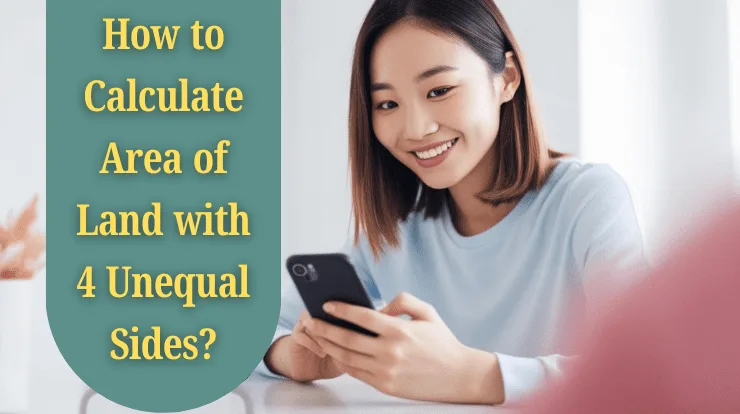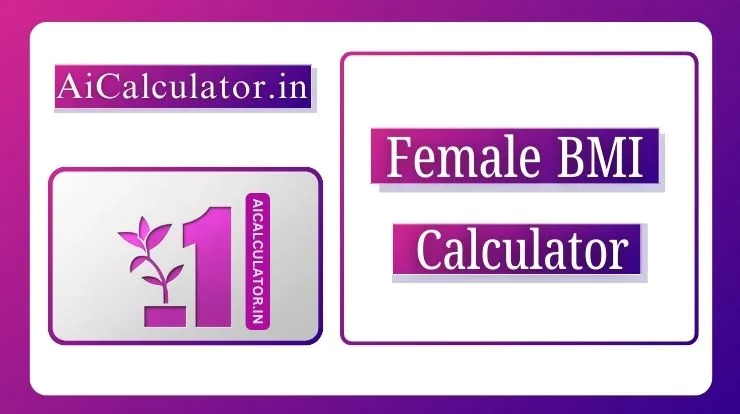How to Host a Blooket Game (Step-by-Step)
Follow these six simple steps to get started.
Table of Contents
Step 1 – Log in to Your Blooket Account
To host a Blooket game, you’ll need a teacher account:
- Visit www.blooket.com.
- Click “Sign Up” and choose “Teacher” (or “Student” if sharing with peers).
- Register using your email or Google account and verify your email for full access.
- Log in to access the dashboard, where you’ll manage games and question sets.
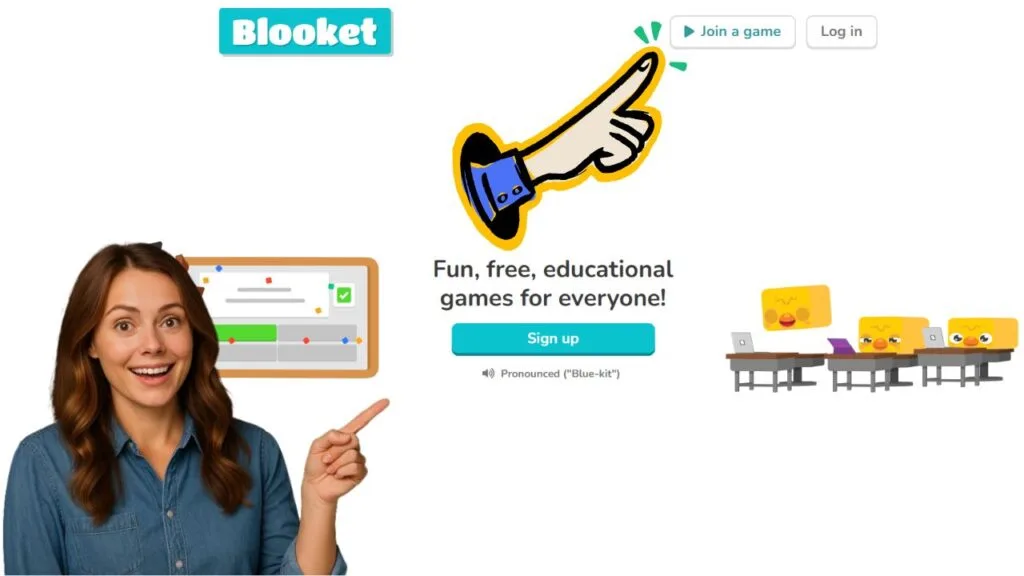
Tip: Only educator accounts can host games, so ensure you select the correct account type. If you’re a student, ask your teacher to host or explore solo play options.
Step 2 – Select or Create a Question Set
Question sets are the foundation of every Blooket game. You have two options:
- Browse Pre-Made Sets: Go to the “Discover” tab to explore over 20 million user-created sets. Use filters like subject (e.g., science, history) or grade level to find relevant content. For example, a 5th-grade teacher might search “multiplication” to find math sets.
- Create Your Own Set: Click “Create” on the dashboard. Add a title (e.g., “Civil War Trivia”), description, and questions. Include 2–4 answer choices per question and mark the correct one. You can also import Quizlet sets for faster setup.
Example: For a language class, create a set on “Spanish Vocabulary” with questions like, “What does ‘casa’ mean?” (Answers: House, Car, School, Dog).
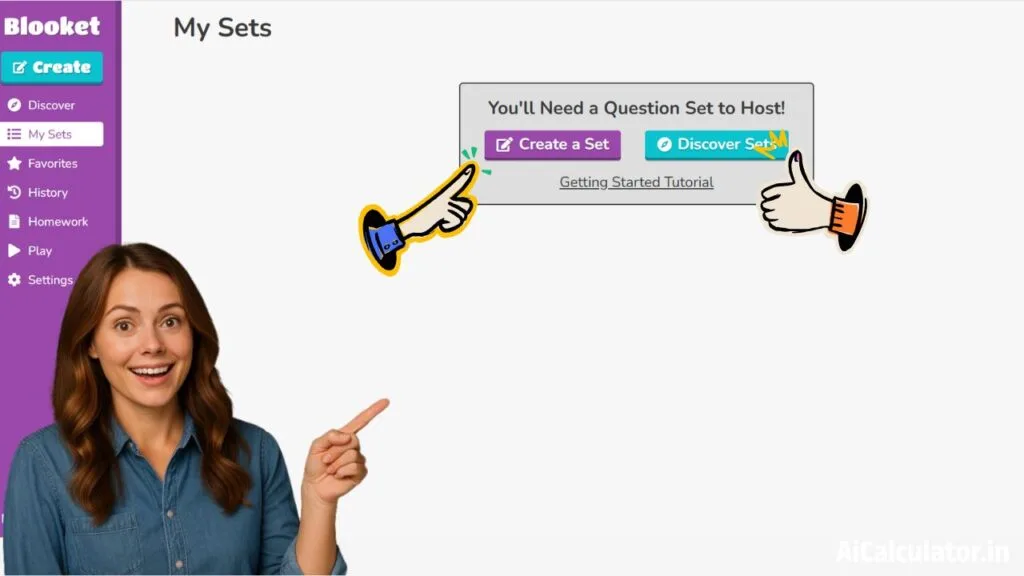
Step 3 – Choose a Game Mode
Blooket offers a variety of live game modes to suit different learning styles:
- Classic: A straightforward quiz where students answer questions to climb the leaderboard.
- Tower Defence: Players answer questions to earn points and protect their base from enemies.
- Gold Quest: Students collect gold by answering correctly, with random events adding excitement.
- Crypto Hack: Players “mine” points and can steal from others by guessing secret words.
- Battle Royale: Students compete head-to-head, with lives lost for wrong answers.
Select a mode that matches your audience’s energy. For instance, Gold Quest is great for high-energy classes, while Classic suits focused reviews.
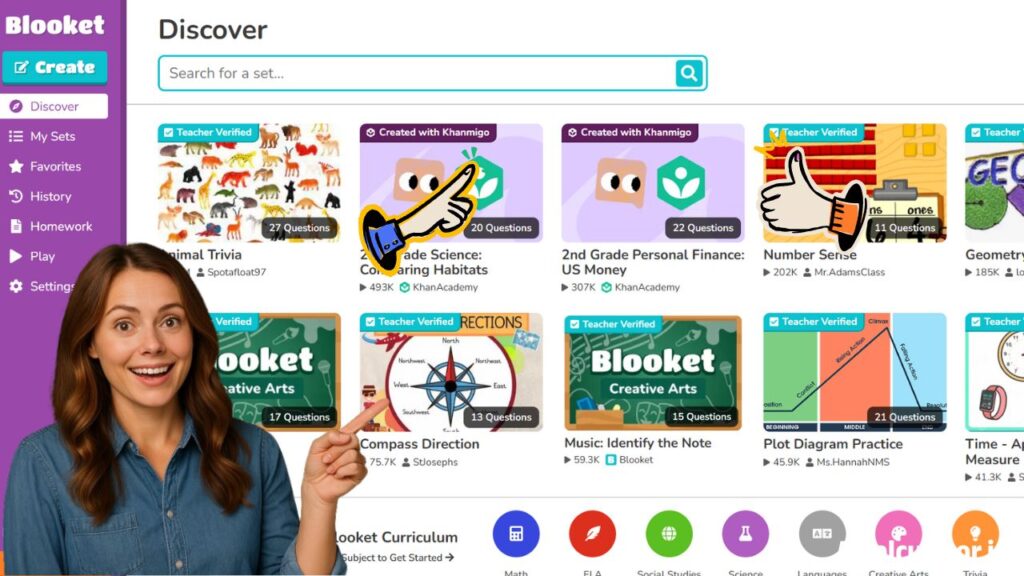
Step 4 – Adjust Game Settings
Customise your game for the best experience:
- Time Limits: Set a game duration (e.g., 10 minutes) or a goal like reaching a certain point total.
- Random Names: Enable this to generate fun nicknames or disable it to let students use real names for easier tracking.
- Late Join: Allow students to join after the game starts, ideal for virtual classes.
- Question Order: Choose random or sequential question delivery.
Example: For a 30-student class, set a 15-minute timer and enable random names to avoid inappropriate nicknames.
Step 5 – Generate and Share the Game Code
Once settings are adjusted:
- Click “Host Now” to generate a unique 7-digit game ID or QR code.
- Share the code via email, a projector, or a learning platform like Google Classroom.
- Students visit play.blooket.com, enter the code, and choose a nickname or “Blook” avatar.
Tip: For virtual classes, share the direct join link to simplify access. Ensure codes aren’t shared publicly to maintain privacy.
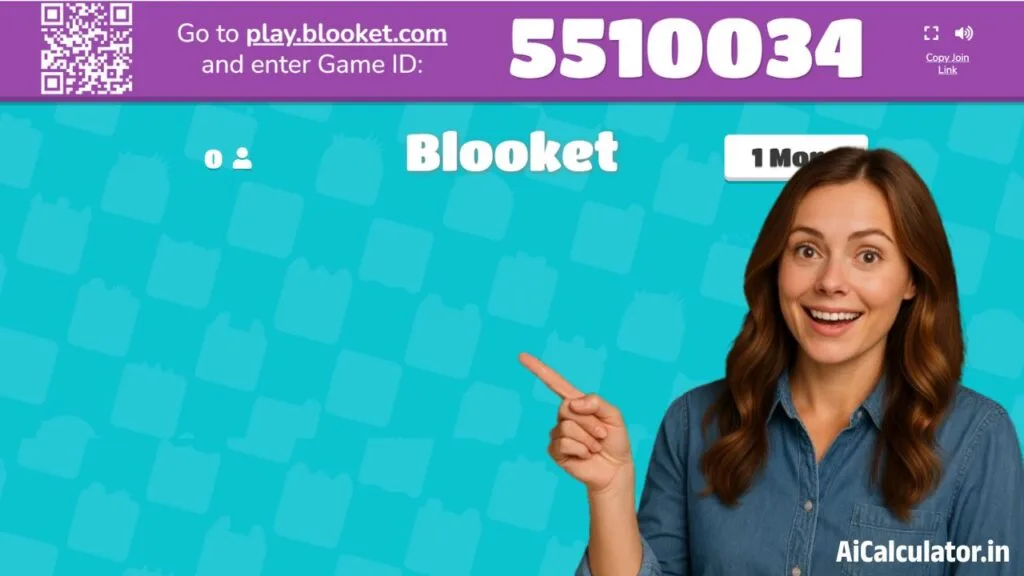
Step 6 – Start the Game and Monitor Players
- Wait for students to join; their names will appear on your host dashboard.
- Click “Start” when everyone’s ready or enable late join for stragglers.
- Monitor progress in real-time. You can pause the game or remove disruptive players if needed.
- After the game, review the leaderboard and detailed reports to assess performance.
Example: If hosting a “Biology Review” game, check reports to see which students struggled with questions about cell structure, guiding future lessons.
Why Host a Blooket Game?
Hosting a Blooket game offers unique benefits for both educators and students:
- Engages Students: The gamified format keeps students excited, turning mundane reviews into competitive fun.
- Customizable Content: Teachers can tailor question sets to match their curriculum, ensuring relevant learning.
- Real-Time Feedback: Hosts can monitor performance and identify knowledge gaps instantly.
- Versatile Settings: Choose from live games for in-class fun or homework mode for independent practice.
- Free and Accessible: Blooket’s free plan supports up to 60 players, making it ideal for most classrooms.
By learning how to host a Blooket game, you can create an environment where learning feels like play, boosting participation and retention.
Hosting a Live Game vs Assigning Homework Mode
Blooket offers two main ways to use question sets: live games and homework mode. Here’s a comparison:
| Feature | Live Game | Homework Mode |
|---|---|---|
| Interaction | Real-time, multiplayer competition | Solo, self-paced play |
| Player Limit | Up to 60 (300 with Blooket Plus) | Unlimited |
| Host Involvement | Host manages and monitors | Host assigns, no real-time monitoring |
| Best Forაშ | Classrooms, team-building | Independent study, remote learning |
| Game Modes | All modes (e.g., Gold Quest, Classic) | Limited modes (e.g., Tower of Doom) |
| Feedback | Instant leaderboard and reports | Reports available after completion |
Live Game Example: A teacher hosts a Gold Quest game during class to review fractions, fostering teamwork and excitement. Homework Mode Example: Assign a Tower of Doom set for students to practice vocabulary at home, reviewing results later.
Tips for Teachers to Keep Students Engaged
To maximise engagement during your host Blooket live session:
- Choose Fun Game Modes: Modes like Crypto Hack or Tower Defence add strategy and excitement.
- Mix Question Types: Include images, videos, or audio to cater to visual and auditory learners.
- Set Clear Rules: Explain game objectives and encourage respectful competition.
- Test Run Solo: Play the game yourself to ensure questions and pacing suit your audience.
- Use Random Names: Prevent inappropriate nicknames and keep the focus on learning.
- Incorporate Rewards: Offer small prizes (e.g., homework passes) for top performers to boost motivation.
- Review Reports: Use post-game analytics to tailor future lessons to student needs.
Common Issues When Hosting a Game (and Fixes)
- Issue: Students can’t join the game.
- Fix: Ensure students are on play.blooket.com and entering the correct 7-digit code. Check internet connectivity and disable ad blockers.
- Issue: Game lags or crashes.
- Fix: Verify all devices have a stable internet connection. Avoid incognito mode, which may block features.
- Issue: Inappropriate nicknames.
- Fix: Enable random name generation to assign fun, safe nicknames automatically.
- Issue: Students are too competitive.
- Fix: Set ground rules emphasising learning over winning. Pause the game to address disruptive behaviour.
- Issue: Questions don’t matchthe curriculum.
- Fix: Create custom sets or edit pre-made ones to align with your lesson plan.
Frequently Asked Questions (FAQ)
How do I host a Blooket game for free?
Hosting is free with a standard Blooket account, supporting up to 60 players. Sign up at www.blooket.com, follow the steps in this Blooket host tutorial, and share the game code.
Can students host Blooket games?
Only teacher accounts can host games. Students can join games or play solo modes but cannot manage live sessions.
What are the best game modes for beginners?
Classic and Gold Quest are beginner-friendly due to their simple mechanics. Tower Defense is great for collaborative play but may require more explanation.
Can I host a Blooket game on a mobile device?
Yes, Blooket works on mobile browsers, but a laptop or desktop is recommended for easier management. Ensure your browser is updated and avoid ad blockers.
How do I create engaging question sets?
Use clear, age-appropriate questions with a mix of difficulty levels. Add multimedia like images or audio to enhance engagement. Import Quizlet sets for quick setup.
What if my classroom lacks devices?
Project the game on a screen and play as a class using modes like Cafe or Factory. Students can answer verbally or on paper, and the host inputs responses.
Conclusion
Hosting a Blooket game is a simple yet powerful way to make learning fun and interactive. By following this How to Host a Booklet Game guide, you can create engaging sessions that captivate your students. From selecting question sets to choosing exciting game modes like Gold Quest or Tower Defence, Blooket offers endless possibilities to enhance education. Use the tips and troubleshooting advice to ensure smooth gameplay, and leverage real-time analytics to improve learning outcomes. Whether in the classroom or remotely, host Blooket live to transform lessons into memorable experiences. Ready to get started? Visit www.blooket.com and host your first game today!